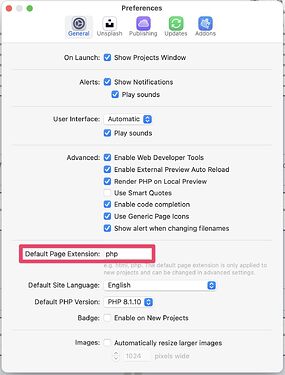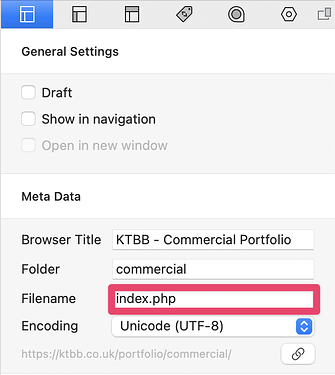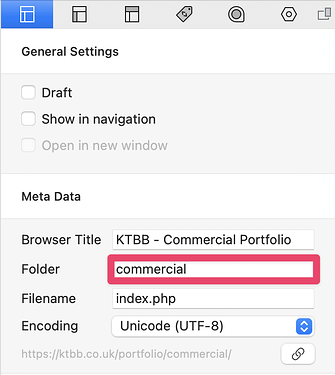As you know, Foundry is dependant on the Stacks plug-in, which in turn is dependant on RapidWeaver. When you are configuring Foundry, moving tools around, or making other changes, and something is going wrong, it may appear that Foundry is at fault, but this is often not the case.
There are many great people on here, who will go out of their way to provide you with advice and assistance, but there are a number of common issues that you can easily fix yourself, rather than waiting for someone to step in, which can sometimes take a few hours, depending on timezones and workloads.
Aside from any delays in getting your issue sorted, it’s also in everyone’s best interests that Adam is able to focus on innovations and improvements, so the more we can do to relieve the pressures of support, the better.
1. Read the Documentation and watch the Videos
Adam has spent a huge amount of time creating documentation that is absolutely peerless in the market, and the accompanying videos are superb, too. A great example of this is for the Typeface tool, where the Self-Hosting Fonts video walks you through the entire process from start to finish. The Paragraph tool’s documentation even has basic Markdown syntax, as well as a link to a more comprehensive online resource!
There’s a very good chance that your query is already answered here.
2. Make sure you don’t have both index.html and index.php on your server
“I made a change to my page, but after publishing it doesn’t show the new xxxx that I added”.
The default setting for RapidWeaver is to create HTML pages (but you can change this to PHP in RapidWeaver’s Preferences). When you add a tool to your page that requires PHP (such as a Form, for example), RapidWeaver automatically changes your published page to index.php. So far, so good!
Since RapidWeaver is designed to be non-destructive and doesn’t remove redundant files, it won’t delete the existing index.html file from your server, so you end up with both index.html and index.php. Sometimes it warns you, sometimes it doesn’t. Given the choice, browsers always prioritise HTML, so your updated page will never be shown.
What you need to do is use an FTP app, such as Filezilla (free) or Transmit (paid) to delete the outdated index.html file from your server.
NB. Only delete index.html from folders that have both!
3. Don’t rename index.html or index.php
It can be tempting to name your page(s) in a way that is meaningful to you: gallery.php, contact.html, blog.php, etc.
Don’t do it.
Modern browsers are looking for index.html or index.php. You will be causing yourself pain (at best) by not sticking with default naming.
This issue crops up a lot, almost always alongside #4…
4. Don’t use Pathnames (/), just folder names
RapidWeaver is great for organising your site’s sub-pages into properly structured folders with a drag-and-drop interface. Use it, rather than putting everything into the root (/) folder, and renaming them (#3, above).
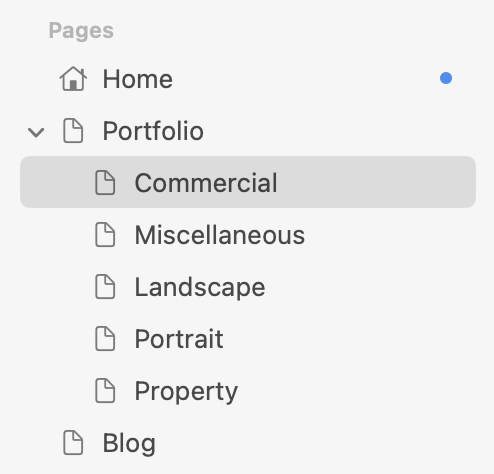
Used properly, all you’ll ever need to put into the Folder field is the name. No “/” required - so, “commercial”, not “/commercial”, for example.
5. Make sure images have “web-safe” filenames
“I’ve uploaded my images to a warehouse folder on my server, but they don’t show up in Alloy/Shutter/etc.”.
Browsers are sensitive to spaces in filenames and also “special” characters, so don’t use them.
“toffee_vodka.jpg” will be fine. “Toffee Vodka @1280x1024.jpg” will cause problems.
Even seasoned “Weavers” sometimes get caught out by these gotchas! If none of these common issues are what’s causing your problem, then please post a detailed description of the issue, and what you were expecting to see, and someone will step in to help.